How to post pictures between the text on this forum.
Jacques asked on 8/27/2020 in topic Forum - How To's: "Is'nt this the place where "How to post pictures on this forum" should be ?", about which I could not find an answer anywhere. That's why I'm doing it here now in a new topic which is easier to find back.
You can make your text directly in the text writer of the forum or make it first in draft in your own text writer and copy and paste the text in the forum contribution.
Then you will upload the 1st photo from your folder with photos on your PC and place it under the text. Note: You can only upload pictures with a maximum file size of 1 MB. I recommend a maximum width of 700 pixels, because then the photos remain visible within the width of every screen.

Example website information when try to upload a too big file.
You do that as follows:
1*) Click the cursor on the place you want to place the photo in your forum contribution
2*) Click on the box “image” at the top of the forum text writer (when you place the cursor on a box you will see the meaning of the box).
3*) Click on “Browse Server”.
4*) Click on “Upload” at the top left.
5*) Click on “Choose file”.
6*) Find the folder with photos on your PC and click on the photo you want to upload and then click “Open”.
7*) Click on “Upload” at the bottom left and you will see the photo appear in the text writer
8*) Click on “Insert File” at the top right and you will see the photo uploaded in the frame of the text writer. On the left side of the frame you can now adjust the width of the photo if necessary. (I doubt if that is good working. I always resize the photos to a width of 700 pixels in my own photo program so I know for sure that the photos come nicely under each other in a straight line and will be visible in full width on a PC, laptop or Ipad screen.)
9*) Click on “OK” at the bottom left and the photo is now placed below the text in your contribution.
10*) Then press Enter and the cursor appear under the left side of the uploaded picture.
Now you can complete the entire contribution in this way with text and pictures as you wanted. You can enlarge the working screen of the text writer by dragging down the bottom right corner of the screen with the mouse, which enlarges the working screen.
Note: if you click on an uploaded image with the mouse, it will turn blue and if you than accidentally press Enter, the photo will disappear and you will have to upload the photo again. To avoid this click with the cursor of your mouse outside the image and it wil return to normal.
It is cumbersome, but gradually it gets better and better. Take your time. Do not work under time pressure. Good luck. I hope you will succeed and I hope I get members excited to also post text with photos in their contribution. You can print out this manual for ease of use.
Note: All contributions can always be viewed in full width on an iPad or smartphone when the screen is rotated in portrait instead of landscape.
Best wishes, Jan Oldenhuis, 23 January 2022
Jan--Thanks so much for adding these great instructions. I have seen others add photos with text, but I never knew how to do that. Now you have given us directions to follow, but I am sure most of my photos are too large and will need to be re-sized when I try this. But having relevant text mixed with the photos is so much better!
Best regards, Terry


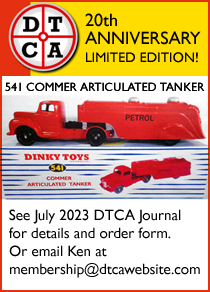


-073 Land Rover, Horse Box and Horse (1960-67)
DTCAwebsite upgrade 2023
DTCAwebsite upgrade 2023
-105c and 383 4-Wheel Hand Truck (1949-1958)
-105c and 383 4-Wheel Hand Truck (1949-1958)
DTCAwebsite upgrade 2023
DTCAwebsite upgrade 2023
DTCAwebsite upgrade 2023
DTCAwebsite upgrade 2023
DTCAwebsite upgrade 2023
DTCAwebsite upgrade 2023
DTCAwebsite upgrade 2023
DTCAwebsite upgrade 2023
DTCAwebsite upgrade 2023
DTCAwebsite upgrade 2023
DTCAwebsite upgrade 2023
DTCAwebsite upgrade 2023
DTCAwebsite upgrade 2023
--22c Motor Truck (1933-50)
--22c Motor Truck (1933-50)
DTCAwebsite upgrade 2023
DTCAwebsite upgrade 2023
Trailer Caravans
Trailer Caravans
DTCAwebsite upgrade 2023
DTCAwebsite upgrade 2023
DTCAwebsite upgrade 2023
DTCAwebsite upgrade 2023
Trailer Caravans
Trailer Caravans
-138 Hillman Imp (1963-73)
-537 Renault 16 TL
-189 Triumph Herald Saloon (1959-64)
-255 Mersey Tunnel Police Van (1955-61)
DTCAwebsite upgrade 2023